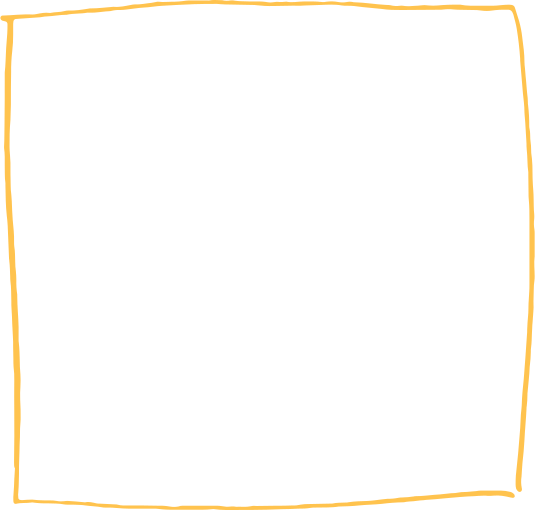CONVENIENT BEHAVIORAL HEALTH SERVICES
Telehealth
For more information or to schedule an appointment for online counseling please call 703-659-9900.
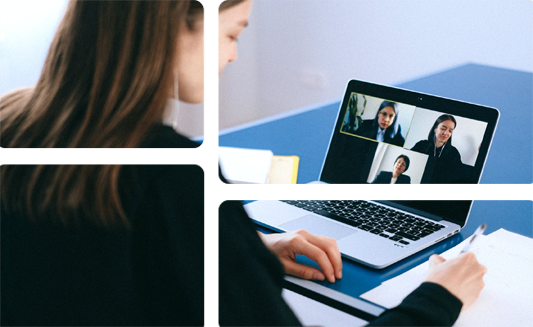
Youth For Tomorrow is Now Offering Online Counseling Appointments.
You can meet with one of our therapists on your computer or smart phone. We know the community is experiencing many hardships. Telehealth is currently a covered service by most private insurance and Medicaid. Financial assistance is available.
How it Works
With Telehealth you can meet with your therapist online when an appointment has been scheduled. You can use your PC, iPhone®, iPad®, or Android device to use this service. When you schedule your appointment, an email will be sent to your email address to confirm the appointment, and with instructions on how to join the teleconference.
Note: The email can take up to thirty minutes to be sent. If you do not see the email after thirty minutes, check your spam folder.
We are open for new patients ages 5 to adult.
Please Call 703-659-9900 or Email Us for More Information or to Schedule an Appointment for Telehealth.
How to Enter the Telehealth Appointment on a PC
You should join the session a few minutes before your scheduled appointment so you have time to download and install the necessary programs and get set up.
- Click the link in the email.
- Click Join Session.
- Install the telemedicine plugin (first time only).
- Read the terms and conditions and click I accept.
- Click Enter Waiting Room.
- Wait for your therapist to open the call.
- When your therapist has started the visit, click Join.
How to Enter the Telehealth Appointment Using an iPhone or iPad or Android
If you are using an iPhone or iPad, you will need to download the app from the Apple Store. If you are using an Android device, you will need to install the Zoom plug-in.
Join a Telehealth Session
- Open the email from the practice and click the link to join the session.
- If prompted, enter the appointment code received in the telemedicine confirmation email.
- After you join the session, the Important Information screen opens, where you must agree to the conditions before continuing. Tap Cancel to return to the telemedicine main screen.
- If your therapist has not yet connected to the session, the Waiting Room screen displays as you wait for the therapist to join.